How To Get Computer Out of Safe Mode Windows 8
Safe Mode has many advantages on a Pc. With safe mode, your Pc protects you from harm. As it is one option you can use to troubleshoot a problem. We shall learn How To Get Computer Out of Safe Mode Windows 8.
You may ask? What does safe mode offer? Safe mode prevents unknown third party application from auto-starting when booting, leaving the PC to load only drivers by default.
This might look pretty weird as amateurs might do the wrong stuff. It may be in different form, Bigger screen, as background and so on.
Below are two steps on How To Turn Off Windows 8 From Safe Mode
1. Click "Start." Or press the "Windows" key.
2. Click "Shut Down." Click "Yes" when prompted to confirm.
3. Turn the computer back on, allow it to boot, and log in to Windows normally.
1. Click "Start" and type "msconfig" into the search box.
2. Press "Enter" and select the "Boot" tab.
3. Deselect "Safe Boot" under Boot Options and click "Apply." You will still be able to activate safe mode by tapping the "F8" key when the boot screen comes up.
1. Boot your computer from Windows installation disc and press any key when prompted. If your computer still boots into Safe Mode, you need to enter into BIOS and change the boot sequence to CD/DVD first.
2. When you see Windows Setup, press the Shift + F10 keys to open a Command Prompt.
3. Type the following command and press Enter to turn off Safe Mode:
4. When it’s done, close the Command Prompt and stop Windows Setup.
5. Reboot without installation disc, and your computer should boot in normal mode by default. This method works with Windows 10, 8.1, 8, 7 and Vista.
You may ask? What does safe mode offer? Safe mode prevents unknown third party application from auto-starting when booting, leaving the PC to load only drivers by default.
This might look pretty weird as amateurs might do the wrong stuff. It may be in different form, Bigger screen, as background and so on.
Below are two steps on How To Turn Off Windows 8 From Safe Mode
Shut Down
1. Click "Start." Or press the "Windows" key.2. Click "Shut Down." Click "Yes" when prompted to confirm.
3. Turn the computer back on, allow it to boot, and log in to Windows normally.
1. Disabling Safe Mode
1. Click "Start" and type "msconfig" into the search box.
2. Press "Enter" and select the "Boot" tab.
3. Deselect "Safe Boot" under Boot Options and click "Apply." You will still be able to activate safe mode by tapping the "F8" key when the boot screen comes up.
2. How to Turn Off Safe Mode without Logging into Windows
1. Boot your computer from Windows installation disc and press any key when prompted. If your computer still boots into Safe Mode, you need to enter into BIOS and change the boot sequence to CD/DVD first.
2. When you see Windows Setup, press the Shift + F10 keys to open a Command Prompt.
3. Type the following command and press Enter to turn off Safe Mode:
bcdedit /deletevalue {default} safeboot
4. When it’s done, close the Command Prompt and stop Windows Setup.
5. Reboot without installation disc, and your computer should boot in normal mode by default. This method works with Windows 10, 8.1, 8, 7 and Vista.
These are two ways to get out of safe mode on laptop windows 10. If you have questions, comment below. Don't forget to share with others.



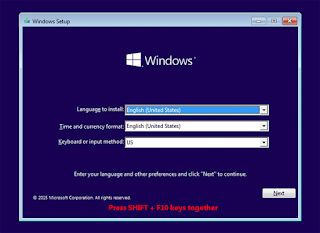

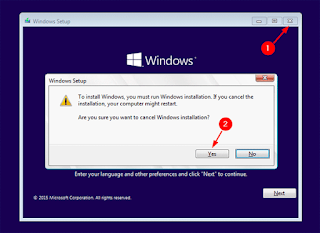











Thanks for the steps
Thanks for commenting bro
WOW, This really works