How To Fix Windows 10 Mail App Not Syncing Emails
Windows 10 Mail App offers different mailing services such as Google Login, when you sign up or log in to your Gmail Account through Windows Mail, your messages will be synced immediately and all messages previously sent on your Mail will be refreshed there for your view, you can even send messages and it delivers faster than the web version. Also, the Gmail web version takes time to load, but when using Windows 10 Mail App, you do not need to wait for any splash screen, it loads instantly.
In addition, multiple accounts of Google Mail can be synced simultaneously and you can switch between accounts or even view all Mail messages together. Windows 10 Mail App allows you to switch between Calendar which shows you all events and also they are still synchronized through your Google account. You can switch to people too, this lets you see all contacts if you have imported them, if you haven't, the option is on the home screen. If you want to sync your to-do list, you can switch to that, but an app is required from the Microsoft Store.
Windows 10 Mail lets you add other accounts such as Outlook, Exchange, Office 365, Yahoo!, iCloud, and other accounts such as POP, IMAP which offers custom/professional email login like info [@] website dot com. I faced Windows 10 mail app not syncing my emails when I tried POP login, but I got it fixed, other email providers like Google and outlook worked perfectly fine. So now, let us see some causes of Windows Mail App not sending and receiving email messages.
Windows 10 Mail Not Syncing Email Causes
There is a cause to every problem, sometimes knowing the root of a problem makes it easier to get a quick solution like Windows 10 Mail App. Nothing is perfect, so flaws are hardwired, it must happen. But there is a solution to every problem, even if not permanent, but temporary, but I am showing you the permanent solution to this problem today.
1. Wrong Email or Password
This is the first thought that should come in mind, windows 10 mail will not sync your messages when you couldn't verify you own the email account. Providing a wrong email will not log you in and even if it did due to some bug in the app, you will not be able to access the account and see its sensitive information. Ok, now you know what to do if windows mail fails to receive emails from the server. If you forgot your password, reset it and login again.
2. Windows Firewall and Security Blocking Access
SEE ALSO: How To Password Protect Folder in Windows Without any Software
This is a recommended analysis by Microsoft, they said: "Firewalls and antivirus software might prevent you from syncing your email and calendar events." They said turning off security software such as Windows Defender or other antivirus firewall features can help resolve the issue.
3. Email Server Issue
Most times Windows 10 Mail not accessing your Mail is from the Email Provider. Try to check if you can send and receive emails through their web version, if you cannot, contact your mailing provider because they might provide you with an updated email server address, but if you can send emails, then we have come to the final fix which worked for me.
4. Internet Connectivity Issues
If your connection to the internet is not secure, Mail might not work properly, this also includes slow internet connections or no internet data available. If these are working properly, try connecting to Windows 10 VPN or anyone available and resync Mail again, it should display all messages through the application.
How To Permanently Fix Win 10 Mail Cannot Access Account?
Ok, here we are, I hope you did not use the Page Jump, if you did, you have missed valuable information about the causes which have solutions as well. This issue is a technical one and you need to try different methods to know what prevents you from receiving emails even when your internet connection is connected. So, I have added screenshots of the step by step tutorial, enjoy.
ALSO READ: How To Add Touchscreen To Laptop Using AirBar for Windows
#Solution - Remove Account and Re-login
Surprising right? This is exactly what worked for me, sometimes solutions are easy, you cannot know it at first, but with consistent research and trying, the fix will be known. I do not want you stressing yourself seeking the answer to this question and then not getting it as early as possible. It was just too easy, all I did was remove the POP email account and then add it again, tap the Sync Icon and all my messages were shown instantly, without delay. Below is exactly how to remove the account and login.
1. Press Win Button or Use Cortana to search Mail
2. Locate Mail and Open
3. On Accounts, click Add Account
4. Different account types are displayed since we are dealing with Google and POP emails, select it.
5. Add your Email and Password, Username for sent email after linking account.
6. All emails will be synced, when it didn't sync (solution)
7. Right Click on the account and select Remove this account from your device
8. Repeat step 1 to 6 again and it now works perfectly
Windows 10 Mail app has been fixed, it should now work perfectly fine, when you face such issue again, although I haven't in a while now, you should simply follow the same tutorial again and it will be working well.
Final Verdict
It is nice using Windows Mail App for Laptops or Desktops, such apps help message delivery and receiving 2x faster than the web version, there is no more need logining to see previously saved emails, with Windows 10 Mail, you can see all your old emails without any internet connection, that is, offline mode. That's something I like, in addition, another feature is the fast delivery of messages notifications when it pops up, you can click it and windows mail opens.
RECOMMENDED: How to Remove a Login Password From Windows 10 startup
I know this method should fix your pc mail not able to access your account which informs you to update your password or give the account permission to sync to the device, but if the error still persists, try and run windows diagnosis on the app, possibly the reason and fix for the error will be known. If you are using windows and haven't faced this error before, possibly helping a friend looking for solutions, you need to bookmark this page because this might be needed later. Share this post and comment just below this article how this went for you and any other working method not mentioned here, thanks for reading and have a wonderful weekend.

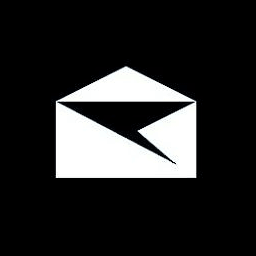













Comments