Firefox now Showing Ads in Address Bar After Update: How to Disable
Mozilla Firefox browser update v93.0 now showing sponsored ads on the address bar suggestions. These Ads displaying will be relevant to your search term on the browser, while the other suggested terms will be displayed. For those that want to disable the Firefox Suggest feature, this article contains the guide.
Firefox users may like to disable this new Firefox Suggest feature due to the number of Ads displaying on the search results. Firefox said this is a "feature that serves as a trustworthy guide to the better Web, surfacing relevant information and sites to help you accomplish your goals." These relevant suggestions come "from trusted partners based on what you're searching for."
See Also: Internet Download Manager For Chrome, Explorer, Mozilla Firefox (Windows)
The above statements make it clear that though the address bar originally offers suggestions such as browsing history and open tabs, the Firefox Suggest when enabled will show an additional suggestion from Mozilla's partners such as adMarketplace.
However, it is important to know that this feature will not be enabled by default after updating Firefox to v93.0, rather Firefox will send you a message notification asking you if you wish to enable Firefox Suggest. So on clicking the ‘Allow suggestions' or on ‘Customize in settings', the suggestions will begin to display in the address bar.
How to Disable Sponsored Suggestions on Firefox Browser
Incase you already enabled this feature by mistake, here's the guide to have Firefox Suggest disabled.
- Click on the top-right menu button in the Firefox browser.
- Click on Settings > Privacy and Security.
- Head to the Address Bar options > then the (Contextual) Firefox Suggest section
- Enable/Disable contextual suggestions with the checkbox option.
- Enable/Disable Firefox Suggest results from browsing history and bookmarks using the associated checkboxes.

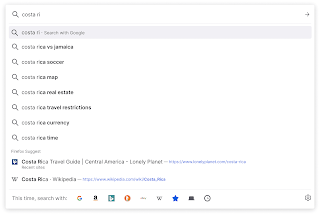
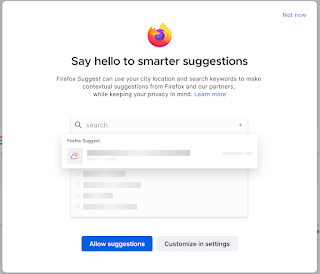












Comments