WhatsApp Adds Passkey Support for Android: Face and Fingerprint Logins
WhatsApp is introducing passkey support for Android, offering users a secure means of logging into their accounts through biometric authentication or their device PIN. In the past, WhatsApp relied on one-time passwords (OTP) and an optional six-digit PIN for two-factor authentication. With the new passkey feature, Android users can utilize their phone's built-in face or fingerprint recognition to access their accounts using a passkey stored on their device.
This announcement follows Google's revelation that it aimed to eliminate traditional passwords across its services, opting for passkeys on Android and the web. It's important to note that the existing fingerprint lock option remains available, and users can still choose to log in by entering their phone number and an OTP.
Android users can easily and securely log back in with passkeys 🔑 only your face, finger print, or pin unlocks your WhatsApp account pic.twitter.com/In3OaWKqhy
— WhatsApp (@WhatsApp) October 16, 2023
But what exactly are passkeys? A passkey serves as a secure alternative to traditional passwords, allowing users to access apps and services without the need for lengthy passwords and secure OTPs. Instead, users can rely on their smartphone's fingerprint or PIN to confirm their identity.
Passkeys are part of the Fast IDentity Online (FIDO) framework, serving as a cryptographic "secret" stored on a device, such as a smartphone. They combine two technologies: public key cryptography and biometric authentication on your smartphone.
Thanks to public key cryptography, your passkey never leaves your device, even in the event of a server breach, making it a robust security solution. This approach has garnered interest from various companies, including Adobe, Amazon, GitHub, Google, PayPal, and Uber, who are either working on or already allowing logins through passkeys.
WhatsApp's Head of Product, Alice Newton-Rex, expressed excitement about the added security and convenience that passkey verification will bring to users.
To enable passkeys on WhatsApp for Android, follow these steps:
- Open WhatsApp.
- Navigate to the settings menu.
- Tap on Account > Passkeys > Create a passkey.
- Read the pop-up message explaining how passkeys function, and then tap Continue.
- A pop-up from Google Password Manager will ask if you want to create a passkey for WhatsApp—tap Continue and Use screen lock to enable login using your phone's screen lock method.
- You can now view the passkey generated via WhatsApp.
Support for passkeys is available on WhatsApp beta for Android version 2.23.21.12, offering seamless logins through biometric authentication. Users on the stable channel may have to wait a bit longer before this feature is enabled on their smartphones.

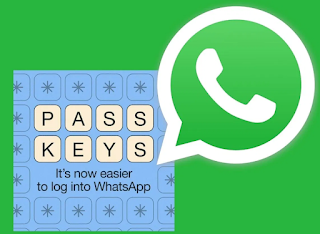











Comments